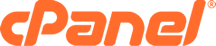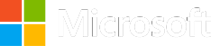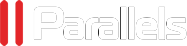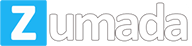Note: This guide is for adding 'add-on' domains to existing accounts only. If you instead select this domain as your primary domain then it will be automatically added into your hosting account.
- Begin by logging in to your control panel.
- Under the 'Domains' section, select the 'Add-on Domains' icon.

- You will be directed to a page which prompts you to enter the domain name and some other information. Unless you have specific requirements you will only have to enter the domain name and a password, because the other fields will automatically fill after the domain name is added if you click the 'Subdomain/FTP username' field.

- Select 'Add Domain'.
This will bring you to a page that will confirm that your domain has been successfully added to the cPanel and inform you of the successful creation of this on the server.
Once this has been successfully added, you can go into the add-on domains section and view the newly set-up domain at the bottom of this page, where you can choose to remove this or redirect it to another site if you wish.